By Andreja Jarc.
The theory on IEEE 1588 PTP its functions and features have been extensively covered in our previous blog posts. To refresh your knowledge you can refer here.
As you may have noticed the PTP environment is exceptionally complex due to its flexible design to solve sync problems of many diverse applications in wide range of industries.
Therefore a justified question may arise, how do we configure eventually a PTP master and slave clocks for our specific task? Or how do we modify the right set of features from a whole bunch of (e.g. delay mechanism, message intervals, network protocols, domain number, VLANs…) which should coincide with all nodes on the way in order to get both end clocks synchronized?
Sounds complicated or almost impossible? No, not if we start with a relative basic Default Profile configuration as defined in the IEEE 1588 v2 standard. When you have tried out and followed this example you may be able to configure customized settings required in your particular PTP deployment.
I will show you configuration steps with a Meinberg M600/GPS/PTP Grandmaster (GM) and SyncBox PTPv2 as a Slave clock over a front panel and next time we will work out the settings over a webinterface.
But before we even touch screens of the two devices, make sure that their LAN PTP interfaces are correctly connected via a LAN patch cable as shown in the Figure 1. Check if a link in both devices is up (a green port LED). The same goes for any switches or routers which may be attached in the cable link between a master and a slave clock.
Figure 1: A PTP network setup including a GM, PTP aware switches and an ordinary PTP slave clock- a SyncBox.
Now we are ready to start with the configuration of the GM.
In M600 you reach these settings via a display following menus starting with a “↓” button from the main display:
Time Service-> PTP IEEE 1588 -> Select Index of PTP TSU #1 of 10 interf (Confirm with OK) -> PTP Presets -> E2E Dflt Profile (scroll “↓” until you land at the Default Profile, E2E stands for End-to-End delay mechanism and Layer 3 / UDP is a network protocol defined in IEEE 1588 standard in the Default Profile)-> confirm with OK and press F2 to activate the current settings. Of course it is much more obvious how to do this on the web interface, but that isn’t always conveniently available.
To keep our example simple, we will use a multicast message mode. Therefore let’s go to PTP Settings menu->PTP Mode, set to “Multicast Master” and check the Network Protocol is UDP (you find this feature in PTP Parameters->Setup PTPv2 Press OK-> DlyMech & Protocol).
The final step in the GM is to configure network settings of the PTP interface. To do this, return two levels back with an ESC button to reach the menu Network Settings. Check if a valid IP Address and Netmask are correctly assigned or do it additionally.
We are done now with the GM and we will proceed with a configuration of the same set of features in the slave clock SyncBox/PTPv2.
From the main display use “⇅” buttons to reach the settings menu. Continue to PTP Setup / PTP Mode and scroll with “↓”until you reach “Multicast Slave” mode. Then select PTP Parameters menu / PTPv2 Parameter and make sure that “Delay Mechanism” is set to E2E and Netw.Protocol to UDP. If you need to change any of these values press a “→” button as many times as you need to reach the desired setting. You can modify each individual value with “⇅”buttons (Figure 2).
Figure 2: PTP configuration via a front panel.
Another important note: to be sure that a slave clock indeed receives multicast messages the whole network infrastructure (switches, routers) should also support the multicast mode messaging.
If you followed closely the configuration steps as suggested you are rewarded with all green status LED and the correct status MASTER / SLAVE on both end devices (Figure 3). Cheers!
Figure 3: PTP status of both end devices MASTER/SLAVE respectively. SyncBox includes a MAC address of the GM.
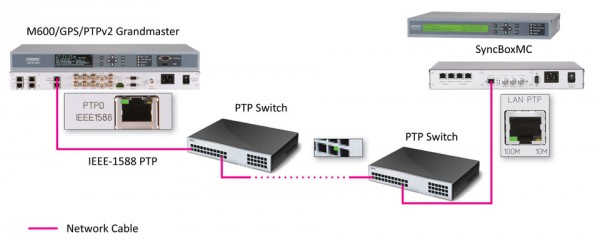


Hi!
Very interesting blog, thank you! I wonder if your systems support also any other PTP profiles?
How many PTP clients can be served?
My customer needs the power profile Grandmaster.
Br
Didrik
Hi Didrik,
thank you for your feedback!
Yes, Meinberg GM and slave systems support the IEEE 1588 C37.238 Power Profile as well as the Telecom and Enterprise profile. You can take the same M600/GPS/PTP GM as used in the blog and activate the Power Profile accordingly.
A number of PTP clients which can be synchronized by one PTP card always depends whether a multicast or unicast mode is used and the message interval rate. The higher the rate the lower number of sync clients.
For example: M600 with one 100MBit PTP unit in multicast mode and 1s sync rate can serve up to 500 PTP slaves. On the other hand a GBit PTP card which is per default used in Meinberg IMS systems can handle cca 2000 PTP slaves with the same sync configuration.
hi
is it possible to deploy EGM at Layer 2 switches . Actually I have a PTP unaware network which having some aggregation location & some of the pre aggregation location with L3 switches. There are total 20 location where I need to deploy the EGM for Sync delivery, but only 4 nodes are having L3 switches, so can you tell me that is it possible to deploy EGM other than L3 locations .
Hello Ved,
Most PTP GMs, including those available from Meinberg, can be configured to operate either as on Layer 3 or 2. On layer 3 the PTP messages will be encapsulated in UDP/IP/Ethernet. The IP layer can be either IPv4 or IPv6. In layer 2 mode the message are encapsulated only in a Ethernet.
Doug
Hi
I have an M600 connected to a GM that I we are designing and I am trying to get working.
PTP Mode on M600 is Multicast Slave, Profile is Peer-To-Peer Default Profile.
The M600 PTP Status Overview shows an offset of 6584d23h. So it has measured the difference between its clock and the time in my GM, but it is not adjusting its time to match the GM, and the PPS is nowhere near that of the GM.
Is that a profile setting that I have wrong, or does the M600 decide that the GM time is so far out that it could not be right, so it will not synch?
Also, when I connected the SyncBox as slave (instead of the M600) it showed an offset varying slowly from about 2.5us down to about 0.8us, then going back to 2.5us again. Comparing the PPS from the SyncBox and the GM showed the same pattern. So the SyncBox knows how far it is from where I want it, but it’s just not getting there…
any hints about what I’m doing wrong would be welcome.
Frank
Dear Dr. Andreja,
I want to say thank you, this article is very useful for me.
I also wrote a email to you regarding the IEEE 1588 testing , can we just use one M600 and one SyncBox to do the simple measurement? Like PTP accuracy. Do we still need another software package or other equipments?
Austin
Hello Austin,
yes you can use for the test also an M600/MRS device with PPS input and a SyncBox which you synhronize by PTP from the M600 Grandmaster.
A PPS output of the Syncbox you connect with the master device and here you go you can measure the PTP accuracy of the slave directly. No extra software needed.